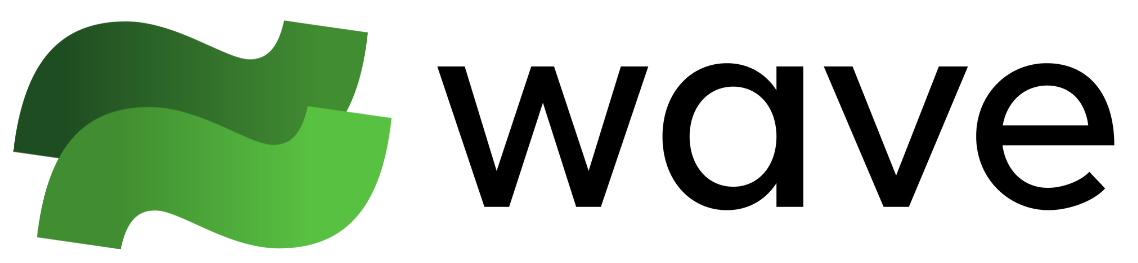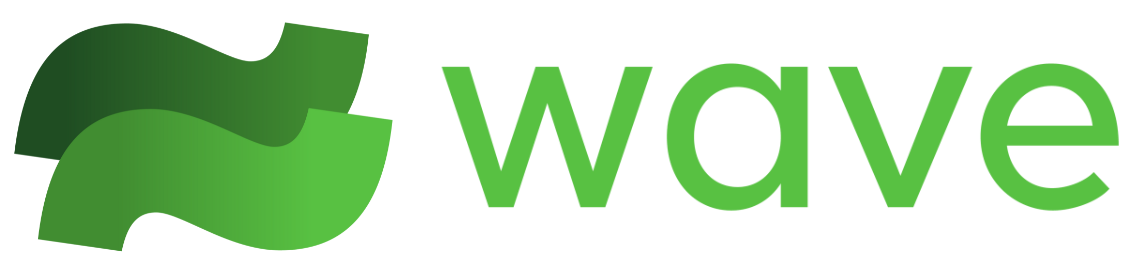As of September 2024, this version of Wave Terminal is deprecated. To learn more about our new version (>=v0.8.0), check out www.waveterm.dev. To find documentation for our new version, check out docs.waveterm.dev.  Codeedit is built using Monaco (the editor that powers VS Code) and allows you to view and edit files inline using a rich, native UI. It brings to your terminal an unparalleled editing experience with features such as syntax highlighting, code folding, code completion, find and replace, and much more.
Codeedit is built using Monaco (the editor that powers VS Code) and allows you to view and edit files inline using a rich, native UI. It brings to your terminal an unparalleled editing experience with features such as syntax highlighting, code folding, code completion, find and replace, and much more.
Using Codeedit
codeedit [filename]
/codeedit [filename]
[lang=javascript] codeedit [filename]
[lang=json] codeedit hello.json
filename resolves against the current remote and current working directory.
Shortcuts
Below is a list of the currently available keyboard shortcuts for Codeedit.
Cmd-S - Saves current fileCmd-D - Closes the editor. Note, users will be prompted with whether or not they’d like to save before closing.Cmd-F - Search the current file for a string using whole word, regex and match case options. Cmd-F also supports find and replace by simply clicking the green dropdown arrow in the find box.
We are committed to enhancing Codeedit’s capabilities and will update this list as new functionalities become available. Please revisit this page for the latest updates.
Codeedit also includes a live preview feature for Markdown files. To activate, open a Markdown file in Codeedit and click the show preview button located in the top right corner. This feature enables simultaneous editing and rendering, offering a side-by-side view of your Markdown source and its live output for efficient and immediate feedback.